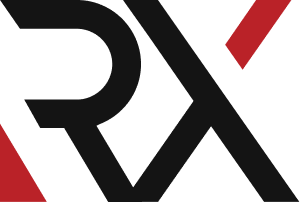Site's Error
XHow to fix the "This site can't be reached" error in Google Chrome when trying to access a website ?
The "This site can't be reached" error in Google Chrome can occur due to various reasons, including network issues, DNS problems, or browser settings. Here's how you can troubleshoot and potentially fix the issue:
### Method 1: Check Your Internet Connection
1. Make sure you are connected to the internet and try accessing other websites to confirm your connection is stable.
### Method 2: Clear Browser Cache and Cookies
1. Open Chrome and click on the three vertical dots in the top-right corner.
2. Go to "More tools" > "Clear browsing data".
3. Select "Cookies and other site data" and "Cached images and files".
4. Click on "Clear data".
### Method 3: Check the Website URL
1. Ensure you've entered the correct website URL. Check for typos or incorrect domain names.
### Method 4: Restart Your Router
1. Turn off your router and wait for about 30 seconds.
2. Turn the router back on and wait for it to fully restart.
### Method 5: Flush DNS Cache
1. Open the Command Prompt as an administrator.
2. Type the command and press Enter:
ipconfig /flushdns
### Method 6: Change DNS Servers
1. Go to your computer's network settings.
2. Change the DNS server settings to use public DNS servers like Google's (8.8.8.8 and 8.8.4.4) or OpenDNS (208.67.222.222 and 208.67.220.220).
### Method 7: Disable Extensions
1. Type `chrome://extensions/` in the address bar and press Enter.
2. Disable all extensions and try accessing the website again.
### Method 8: Reset Chrome Settings
1. Type `chrome://settings/` in the address bar and press Enter.
2. Scroll down and click on "Advanced".
3. Under "Reset and clean up", click "Restore settings to their original defaults" and confirm.
### Method 9: Check Firewall and Security Software
1. Ensure that your firewall or security software is not blocking Chrome.
### Method 10: Try Incognito Mode
1. Press `Ctrl + Shift + N` to open a new incognito window.
2. Try accessing the website in incognito mode to see if any extensions are causing the issue.
### Method 11: Check Date and Time Settings
1. Ensure that the date and time on your computer are set correctly.
### Method 12: Contact Your ISP
1. If none of the above methods work, there might be an issue with your internet service provider. Contact them for assistance.
### Method 13: Restart Your Computer
1. Sometimes, a simple restart can resolve network-related issues.
### Method 14: Check for Malware or Viruses
1. Run a scan with your preferred antivirus or antimalware software to check for any malicious software that may be causing the issue.
By following these steps, you should be able to troubleshoot and potentially fix the "This site can't be reached" error in Google Chrome. If the issue persists, consider consulting with a network specialist or IT expert for further assistance.