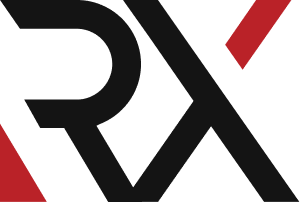Site's Error
XHow to fix the "DNS_PROBE_FINISHED_NXDOMAIN" error when your browser cannot resolve the domain name of the website you are trying to access?
The "DNS_PROBE_FINISHED_NXDOMAIN" error occurs when your browser is unable to resolve the domain name of the website you're trying to access. Here's how you can potentially fix this issue:
### Method 1: Check for Typos
1. Double-check the URL you entered in the address bar to ensure there are no typos or errors.
### Method 2: Clear Browser Cache and Cookies
1. Cached data in your browser may sometimes cause this error. Clear your browser's cache and cookies.
### Method 3: Check Your Internet Connection
1. Ensure that your internet connection is stable and not experiencing any issues.
### Method 4: Try a Different Browser
1. The issue may be specific to your current browser. Try accessing the page with a different browser to see if the error persists.
### Method 5: Flush DNS Cache
1. Open a command prompt or terminal window.
2. Type the following command and press Enter:
ipconfig /flushdns (for Windows)
### Method 6: Change DNS Servers
1. Try changing your DNS servers to a different provider like Google DNS (8.8.8.8 and 8.8.4.4) or OpenDNS (208.67.222.222 and 208.67.220.220).
### Method 7: Use Command Prompt to Reset Network Configuration
1. Open a command prompt with administrative privileges.
2. Type the following commands one by one, pressing Enter after each:
ipconfig /release
ipconfig /renew
netsh winsock reset
netsh int ip reset
### Method 8: Restart DNS Client Service
1. Press Win + R, type "services.msc", and press Enter.
2. Locate the "DNS Client" service, right-click it, and select "Restart".
### Method 9: Check Hosts File
1. Ensure that there are no incorrect entries in your computer's hosts file.
2. The hosts file is located at `C:\Windows\System32\drivers\etc\hosts` on Windows and `/etc/hosts` on Linux/macOS.
### Method 10: Contact ISP (Internet Service Provider)
1. If the issue persists, it might be a problem with your ISP's DNS servers. Contact your ISP for assistance.
### Method 11: Verify Domain Availability
1. Ensure that the domain you're trying to access is available and hasn't expired.
### Method 12: Disable Proxy Settings
1. If you're using a proxy, try disabling it temporarily to see if it resolves the issue.
### Method 13: Use a VPN
1. If the issue is specific to your location or network, using a VPN might help bypass any restrictions.
### Method 14: Restart Your Router
1. Sometimes, routers can experience issues that affect DNS resolution. Restart your router and try accessing the website again.
Remember to try these methods one at a time and check if the issue is resolved after each step. If none of the above methods work, consider consulting with a technical expert or contacting your ISP for further assistance.