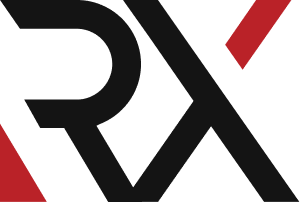Site's Error
XHow to fix the "500 Internal Server Error" when there is a problem with the server configuration or script execution ?
The "500 Internal Server Error" is a generic error message indicating that there's an issue with the server, but it doesn't provide specific details about the problem. Here are steps you can take to potentially fix this issue:
### Method 1: Refresh the Page
1. Sometimes, the error may be due to a temporary glitch. Try refreshing the page (F5 on your keyboard or click the refresh icon in your browser).
### Method 2: Clear Browser Cache and Cookies
1. Cached data in your browser may sometimes cause this error. Clear your browser's cache and cookies.
### Method 3: Check for Server Configuration Errors
1. If you're the website owner, review the server's error logs or event logs to identify any configuration errors.
### Method 4: Verify Script Code (for Website Owners)
1. If you're the website owner, ensure that your scripts are correctly written and there are no syntax errors.
2. Check for any incorrect configurations in your server or application code.
### Method 5: Check File Permissions (for Website Owners)
1. If you're the website owner, ensure that the files and directories associated with your website have the correct permissions.
### Method 6: Disable Plugins or Extensions
1. If you're using a Content Management System (CMS) like WordPress, try disabling plugins or extensions one by one to identify if any are causing the error.
### Method 7: Check for Server Overload
1. Ensure that your server has sufficient resources (CPU, memory, etc.) to handle the incoming requests. Consider upgrading your server if it's consistently overloaded.
### Method 8: Verify Database Connection (for Website Owners)
1. If your website relies on a database, ensure that the database connection settings in your application code are correct.
### Method 9: Check for Corrupted Files
1. Ensure that none of the files required for your website's operation are corrupted. Reupload any necessary files.
### Method 10: Review Server Logs
1. If you have access to server logs, review them for any specific error messages that might provide clues about the issue.
### Method 11: Contact Hosting Provider (for Website Owners)
1. If you're unable to resolve the issue, contact your hosting provider's support for assistance.
### Method 12: Report the Issue
1. If you consistently encounter 500 errors on a specific website, consider reporting it to the website owner or relevant authorities.
Remember, a "500 Internal Server Error" is typically a server-side issue, meaning it's controlled by the website owner or the hosting provider. As a user, there may be limited actions you can take to resolve this issue. If you're the website owner, ensure that your server and website configurations are set up correctly to avoid such errors for your visitors.