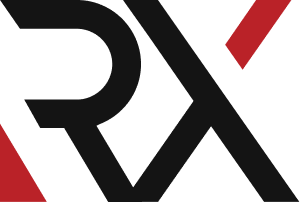Site's Error
XHow to fix the "403 Forbidden" error when you do not have permission to access a page or directory on the server ?
The "403 Forbidden" error occurs when the server understands the request, but it refuses to authorize access due to insufficient permissions. Here's how you can potentially fix this issue:
### Method 1: Check URL and Retry
1. Ensure that you've entered the correct URL in the address bar.
2. Double-check for any typos or misspellings.
3. Try accessing the page again.
### Method 2: Clear Browser Cookies and Cache
1. Cached data in your browser may sometimes cause this error. Clear your browser's cache and cookies.
### Method 3: Check for URL Rewriting or Redirection
1. Some websites use URL rewriting or redirection techniques. Ensure that any custom URLs or redirects are correctly configured.
### Method 4: Verify Website URL Structure
1. Ensure that you're using the correct directory structure if you're trying to access a specific directory. Some websites have specific URL patterns.
### Method 5: Contact Website Owner
1. If you believe you should have access to the page or directory, consider reaching out to the website owner or administrator for assistance.
### Method 6: Check for Server Issues
1. It's possible that the website's server is experiencing issues. Try accessing other pages on the website to see if the problem is specific to a certain page or directory.
### Method 7: Verify Permissions (Website Owners)
1. If you're the website owner, ensure that the directory or page you're trying to access has the correct permissions set.
2. Make sure that the permissions allow the user to view the content.
### Method 8: Disable Browser Extensions
1. Some browser extensions may interfere with website access. Try disabling browser extensions and try accessing the page again.
### Method 9: Use a Different Browser
1. The issue may be specific to your current browser. Try accessing the page with a different browser to see if the error persists.
### Method 10: Try from a Different Network
1. Sometimes, network configurations or firewalls may block access. Try accessing the page from a different network.
### Method 11: Verify .htaccess File (if applicable)
1. If the website is using Apache, check the .htaccess file for any rules that might restrict access.
### Method 12: Report the Issue
1. If you consistently encounter 403 errors on a specific website, consider reporting it to the website owner or relevant authorities.
Remember, a "403 Forbidden" error is typically a server-side issue, meaning it's controlled by the website owner. As a user, there may be limited actions you can take to resolve this issue. If you're the website owner, ensure that your server and website configurations are set up correctly to avoid such errors for your visitors.