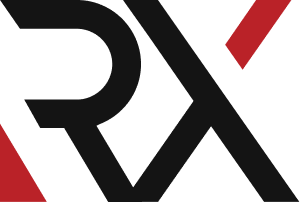Windows Server
XHow do I troubleshoot an authentication failure when I try to log in to a web application using AD credentials ?
Troubleshooting an authentication failure when trying to log in to a web application using Active Directory (AD) credentials involves identifying and resolving issues related to the authentication process. Here's a step-by-step guide to help you troubleshoot:
1. **Check Username and Password:**
- Verify that you're entering the correct username and password. Ensure that there are no typos or spelling errors.
2. **Verify Active Directory User Account:**
- Confirm that the user account exists in the Active Directory and is not locked out or disabled.
3. **Check for Expired Password:**
- If password expiration policies are in place, ensure that the user's password is not expired. Prompt the user to reset their password if necessary.
4. **Test with a Different AD Account:**
- Attempt to log in using a different Active Directory account to determine if the issue is specific to one user or a broader problem.
5. **Check for Account Lockout Policies:**
- Review the Active Directory account lockout policies to ensure that the user's account is not locked due to multiple failed login attempts.
6. **Verify Network Connectivity:**
- Ensure that the server hosting the web application has network connectivity to the Active Directory domain controller(s).
7. **Check Time Synchronization:**
- Verify that the server hosting the web application is synchronized with the domain controller's time. Time discrepancies can cause authentication issues.
8. **Inspect DNS Configuration:**
- Confirm that the DNS settings on the server hosting the web application are correctly configured to resolve the domain controller's hostname.
9. **Check for Trust Relationship Issues:**
- If there are multiple domains or forests, ensure that trust relationships are established and functional.
10. **Verify Authentication Method:**
- Ensure that the web application is using the correct authentication method for AD (e.g., Integrated Windows Authentication, LDAP, SAML).
11. **Review AD Group Membership:**
- Check if the user is a member of the correct AD groups that have access to the web application.
12. **Check Web Application Configuration:**
- Review the web application's settings and configuration related to AD authentication. Ensure that it is set up correctly to communicate with AD.
13. **Inspect Security Policies or Firewalls:**
- Confirm that there are no security policies or firewalls blocking communication between the web server and the domain controller.
14. **Check for Certificate Issues (if using LDAPS):**
- If LDAPS (LDAP over SSL) is used, ensure that the SSL certificate on the domain controller is valid and trusted by the web server.
15. **Examine Event Logs:**
- Check the event logs on both the web server and the domain controller for any error messages or warnings related to authentication.
16. **Review AD Federation Services (if applicable):**
- If AD FS is used for authentication, verify that it is configured correctly and operational.
17. **Consider Multi-Factor Authentication (if applicable):**
- If MFA is enabled, ensure that it is properly integrated with the web application and that the user is following the correct authentication process.
18. **Contact AD Administrator or IT Support:**
- If you've exhausted these troubleshooting steps and still can't resolve the issue, involve your AD administrator or IT support team for further assistance.
Remember to document the steps you take and any changes you make. This information can be valuable if you need to involve others in the troubleshooting process.