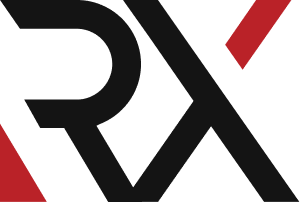Linux Server
XHow do I troubleshoot a slow or unresponsive web application on Linux ?
Troubleshooting a slow or unresponsive web application on Linux involves several steps. Follow these instructions to identify and resolve the issue:
1. Check Server Resources:
- Use the `top` or `htop` command to monitor CPU, memory, and disk usage. Look for any resource spikes that may be causing the slowdown.
2. Examine Logs:
- Check the web server logs (e.g., Apache or Nginx) for any error messages or warnings. They are usually located in `/var/log`.
3. Network Connectivity:
- Verify that the server has a stable internet connection. Use tools like `ping` or `traceroute` to test connectivity to external resources.
4. Check Database Performance:
- If your web application relies on a database, ensure it is running optimally. Look for slow queries or high CPU usage.
5. Review Application Code:
- Inspect the application code for any inefficiencies or resource-intensive operations. Look for loops, recursive functions, or database queries that may need optimization.
6. Caching and Content Delivery:
- Implement caching mechanisms (like Redis or Memcached) to store frequently accessed data. Use a Content Delivery Network (CDN) for static content.
7. Optimize Web Server Configuration:
- Fine-tune server settings for your specific workload. This might involve adjusting parameters in the web server's configuration file (e.g., Apache's `httpd.conf` or Nginx's `nginx.conf`).
8. Monitor Database Queries:
- Use tools like MySQL's `EXPLAIN` statement to analyze and optimize slow queries. Consider adding indexes to frequently accessed columns.
9. Check for Resource Leaks:
- Inspect for memory leaks or other resource-intensive behavior in the application code. Tools like Valgrind can help identify memory issues.
10. Load Testing:
- Use load testing tools like Apache JMeter or Siege to simulate multiple users accessing your web application. Monitor how the application handles concurrent requests.
11. Security Measures:
- Ensure your server is protected against DDoS attacks or other malicious activities that could lead to performance degradation.
12. Update Software and Dependencies:
- Ensure that your server and application dependencies are up-to-date. Outdated software may have performance and security issues.
13. **Use Monitoring Tools:**
- Implement monitoring solutions like Prometheus, Grafana, or New Relic to continuously track server performance and receive alerts for anomalies.
14. **Consider Scaling Options:**
- If your application experiences high traffic, consider load balancing or scaling horizontally by adding more servers.
15. **Review System Logs:**
- Check system logs (`/var/log/syslog`, `/var/log/messages`) for any hardware or system-level issues that might be affecting performance.
16. **Firewall and Network Configuration:**
- Ensure that firewall rules and network configurations are properly set up to allow traffic to and from the web application.
Remember to document the steps you take and any changes you make. This will help you track progress and provide valuable information if you need to involve others in the troubleshooting process.ns. This iterative process helps in fine-tuning and maintaining optimal performance.