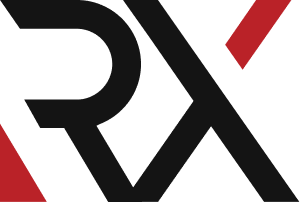Linux Server
XHow do I troubleshoot a permission denied error when I try to access a file or folder on a Linux server ?
Troubleshooting a "Permission Denied" error when trying to access a file or folder on a Linux server involves identifying and resolving permission-related issues. Here's a step-by-step guide to help you troubleshoot:
1. **Verify Ownership and Permissions:**
- Use the `ls -l` command to check the ownership and permissions of the file or folder. Ensure that you have the necessary permissions to access it.
2. **Check Your User Account:**
- Confirm that you're logged in with the correct user account. Different users may have different permissions.
3. **Check Group Ownership (if applicable):**
- If you're a member of a specific group that owns the file or folder, ensure that group permissions allow you to access it.
4. **Try with sudo (if applicable):**
- If you have administrative privileges, try using `sudo` before the command to see if elevated permissions resolve the issue.
5. **Check Parent Directory Permissions:**
- Verify that you have appropriate permissions on the parent directory. You need execute (`x`) permission to access subdirectories.
6. **Check SELinux or AppArmor (if enabled):**
- Security modules like SELinux or AppArmor may enforce additional security policies. Review their settings and audit logs.
7. **Use Access Control Lists (ACLs) (if applicable):**
- Check if ACLs are in use. They can provide finer-grained permissions beyond standard ownership and group settings.
8. **Check for Read-Only Filesystem (if applicable):**
- Verify that the filesystem isn't mounted as read-only, which would prevent writing or modifying files.
9. **Check for Immutable Attribute (if applicable):**
- Use the `lsattr` command to check if the file has the immutable attribute set. This would prevent any modifications.
10. **Verify Directory Search Permissions:**
- If you're trying to access a directory, make sure you have the `x` (execute) permission for that directory.
11. **Check for Setuid or Setgid (if applicable):**
- Files with the setuid or setgid bit set may run with different permissions. Ensure this isn't causing the issue.
12. **Review /etc/sudoers (if applicable):**
- If you're using `sudo`, check the `/etc/sudoers` file to ensure that your user has the necessary privileges.
13. **Verify Disk Quotas (if applicable):**
- If disk quotas are enabled, make sure you haven't exceeded your allocated quota for the filesystem.
14. **Check for Space Constraints:**
- Ensure that there is enough disk space on the filesystem. A full disk can lead to permission denied errors.
15. **Check for NFS Mounts (if applicable):**
- If you're accessing files over NFS, ensure that the NFS server's export settings allow the necessary access.
16. **Examine Logs for Permission Denials:**
- Review system logs (`/var/log/messages`, `/var/log/syslog`) for any entries related to permission denials.
17. **Check for Process Locks:**
- Verify that there are no processes holding locks on the file or directory, preventing access.
18. **Contact System Administrator (if applicable):**
- If you're unable to resolve the issue, contact the system administrator or an experienced Linux user for assistance.
Remember to document the steps you take and any changes you make. This information can be valuable if you need to involve others in the troubleshooting process.