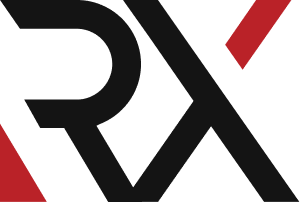Linux Server
XHow do I troubleshoot a firewall issue that blocks incoming or outgoing traffic on a server ?
Troubleshooting a firewall issue that blocks incoming or outgoing traffic on a server involves several steps. Here's a comprehensive guide to help you identify and resolve the problem:
1. **Verify Firewall Rules:**
- Check the configuration of your firewall to ensure that the rules are correctly set up to allow the desired incoming and outgoing traffic.
2. **Check the Firewall Status:**
Determine if the firewall is active and running. Use the appropriate command to check the status of your firewall. For example, on Linux with `iptables`, you can use:
sudo iptables -L
3. **Inspect Default Policies:**
- Check the default policies for incoming and outgoing traffic. They should be set to allow unless you have specific reasons to deny.
4. **Check Specific Port Rules:**
- If you're experiencing issues with a specific service (e.g., HTTP on port 80), verify that the corresponding port is open in your firewall.
5. **Test Connectivity Locally:**
- Verify that the server can connect to itself on the necessary ports. This helps ensure that the services are running and listening locally.
6. **Check External Connectivity:**
- Attempt to access the server from another machine on the network or from the internet (if applicable). This helps identify if the blockage is at the firewall level.
7. **Verify NAT and Port Forwarding (if applicable):**
- If your server is behind a NAT device or router, ensure that port forwarding is correctly set up to direct traffic to the server.
8. **Inspect Firewall Logs:**
- Review firewall logs for any denied or dropped packets. These logs can provide valuable information about what traffic is being blocked.
9. **Test with Firewall Disabled (for troubleshooting purposes):**
- Temporarily disable the firewall to see if it's the source of the issue. This is not a recommended long-term solution, but it can help confirm if the firewall is the problem.
10. **Check for Conflicting Rules:**
- Ensure there are no conflicting rules that might be causing certain traffic to be denied. Rules are typically processed from top to bottom, so the order matters.
11. **Verify Application Settings:**
- Some applications have their own built-in firewalls or security settings. Check if there are any specific configurations within the application itself that might be blocking traffic.
12. **Check Security Groups (for cloud-based servers):**
- If you're using a cloud-based server (e.g., AWS, Azure), review the security group settings to ensure they allow the necessary traffic.
13. **Check Operating System Firewall (if applicable):**
- Some operating systems have their own built-in firewalls (e.g., Windows Firewall, iptables on Linux). Ensure these are configured correctly.
14. **Consider Anti-Virus or Security Software:**
- Some anti-virus or security software may include their own firewall components. Check these settings to ensure they're not blocking traffic.
15. **Review Router or Network Firewall Settings:**
- If you have a router or network-level firewall, make sure it's not blocking the necessary ports or traffic.
16. **Consult Firewall Documentation:**
- Refer to the documentation or support resources for your specific firewall software or hardware for additional troubleshooting steps.
Remember to document any changes you make and proceed with caution, especially when making adjustments to firewall rules. Always prioritize security and ensure that you understand the potential implications of any changes.