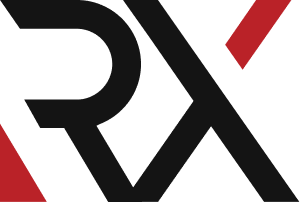DNS
XHow do I troubleshoot a DNS resolution failure for a domain name ?
Troubleshooting DNS resolution failure for a domain name involves a systematic approach to identify and resolve the problem. Here's a step-by-step guide to help you troubleshoot:
1. **Check Domain Spelling:**
- Verify that you've entered the domain name correctly. Typos or misspellings can cause DNS resolution failures.
2. **Verify Internet Connection:**
- Ensure that your internet connection is active and stable. Try accessing other websites to confirm.
3. **Check DNS Server Configuration:**
- Verify that your DNS server settings are correct. You can do this in your device's network settings.
4. **Use Different DNS Servers:**
- Try using a different set of DNS servers, such as public DNS servers like Google's (8.8.8.8 and 8.8.4.4) or OpenDNS (208.67.222.222 and 208.67.220.220).
5. **Ping the Domain:**
- Use the `ping` command to see if you can reach the domain's IP address. For example:
ping example.com
6. **Check Hosts File (Windows):**
- Verify that the domain name is not listed in the hosts file, which can override DNS resolution. The hosts file is located at `C:\Windows\System32\drivers\etc\hosts`.
7. **Flush DNS Cache (Windows):**
- Clear the local DNS cache on your machine. Open a Command Prompt with administrative privileges and run:
ipconfig /flushdns
8. **Flush DNS Cache (Linux):**
- Use the following command to flush the DNS cache on Linux:
sudo systemctl restart systemd-resolved
9. **Check for Firewall or Security Software Interference:**
- Security software or firewalls may sometimes interfere with DNS resolution. Check settings to ensure they're not blocking DNS requests.
10. **Test DNS Resolution with Different Tools:**
- Use online tools like nslookup, dig, or online DNS lookup services to test DNS resolution for the domain.
11. **Verify DNS Configuration on Router (if applicable):**
- If you're using a router, ensure that the DNS settings are configured correctly. This can sometimes override individual device settings.
12. **Check DNS Response Times:**
- Slow DNS responses can indicate network or server issues. Use tools like `nslookup` or online services to check response times.
13. **Check for DNS Server Issues:**
- Ensure that the DNS servers you're using are operational. You can check with your ISP or use public DNS status pages.
14. **Verify DNSSEC (if enabled):**
- If DNSSEC is enabled, ensure that it's configured correctly. Misconfigurations can lead to DNS resolution failures.
15. **Consider ISP DNS Issues:**
- Your Internet Service Provider's DNS servers may be experiencing problems. Contact them for assistance or consider using alternative DNS servers.
16. **Review Firewall and Security Settings:**
- Confirm that the firewall isn't blocking DNS traffic. Also, check security configurations that might be causing issues.
17. **Check for Network Congestion or DDoS Attacks:**
- High network traffic or DDoS attacks can affect DNS resolution. Monitor network traffic and consult with your network provider.
18. **Contact DNS Provider (if applicable):**
- If you're using a specific DNS provider, they may be experiencing issues. Contact their support for assistance.
Remember to document the steps you take and any changes you make. This information can be valuable if you need to involve others in the troubleshooting process.