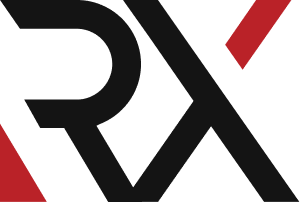Site's Error
XHow do I troubleshoot a connection timeout error when I try to access a remote server using SSH ?
Troubleshooting a connection timeout error when trying to access a remote server using SSH involves identifying potential issues in the network or server configuration. Here's a step-by-step guide to help you resolve this issue:
1. **Verify Server Availability:**
- Ensure that the remote server is online and reachable. You can try to ping it to confirm if it's accessible over the network.
2. **Check SSH Service Status on the Remote Server:**
- Verify that the SSH service is running on the remote server. You can do this by connecting to the server through a different method or contacting the server administrator.
3. **Check Firewall Settings:**
- Verify that the firewall on the remote server is not blocking incoming SSH connections. Ensure that port 22 (default for SSH) is open.
4. **Check for IP Whitelisting or Access Controls:**
- Confirm that your IP address is allowed to connect to the remote server. Check any access control lists (ACLs) or IP whitelisting configurations.
5. **Verify SSH Configuration on the Remote Server:**
- Check the SSH configuration file (`/etc/ssh/sshd_config`) on the remote server to ensure it allows connections and is using the correct port (default is 22).
6. **Check for Network Restrictions:**
- Verify if there are any network restrictions, such as VPNs or firewalls, that might be causing the connection timeout.
7. **Check NAT or Port Forwarding (if applicable):**
- If the remote server is behind a NAT device or router, ensure that port forwarding is correctly set up to forward traffic to port 22 on the server.
8. **Verify DNS Resolution:**
- Ensure that the DNS resolution for the remote server is working correctly. Try using the IP address instead of the hostname to connect.
9. **Check for SSH Key Issues:**
- If you're using SSH keys for authentication, verify that your public key is correctly added to the remote server's `authorized_keys` file.
10. **Review SSH Client Configuration:**
- Check the SSH client configuration file (`~/.ssh/config` or `/etc/ssh/ssh_config`) for any specific settings that might be causing the timeout.
11. **Test with Different Port (if allowed):**
- If you have the ability to configure the SSH server, try running it on a different port temporarily to see if the connection can be established.
12. **Check for Server Overload or Resource Issues:**
- Ensure that the remote server is not overloaded or experiencing resource issues that might be causing it to be unresponsive.
13. **Use `ssh -vvv` for Debugging:**
- Run `ssh -vvv user@remote_server` to get detailed debug output. This can provide more information about the connection process and where it might be failing.
14. **Consider Trying a Different Network:**
- If possible, try connecting from a different network to see if the issue persists. This can help determine if the problem is specific to your current network.
15. **Contact Server Administrator or Provider:**
- If none of the above steps resolve the issue, contact the server administrator or your hosting provider for further assistance.
Remember to document the steps you take and any changes you make. This information can be valuable if you need to involve others in the troubleshooting process.