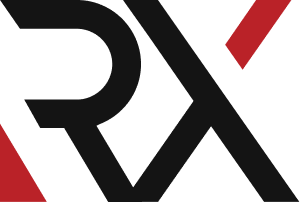Windows Server
XHow do I troubleshoot a certificate error when I try to access a secure website using HTTPS?
Troubleshooting a certificate error when trying to access a secure website using HTTPS involves several steps. Here's a detailed guide to help you resolve this issue:
1. **Verify the Error Message:**
- Take note of the specific error message displayed in your browser. Different errors (e.g., "Certificate Expired," "Certificate Not Trusted") require different approaches.
2. **Check the System Date and Time:**
- Ensure that the date and time on your computer are set correctly. An incorrect date or time can lead to certificate errors.
3. **Confirm the Website URL:**
- Double-check that you're using the correct URL for the website. Sometimes, typing errors can lead to certificate errors.
4. **Attempt to Access the Website on Another Device:**
- Try accessing the website from a different device or browser. If the error persists on multiple devices, it's likely an issue with the website's certificate.
5. **Check for Certificate Expiry:**
- If the error message indicates an expired certificate, contact the website owner or administrator to renew or update their SSL certificate.
6. **Ensure the Certificate is from a Trusted CA:**
- Verify that the certificate was issued by a trusted Certificate Authority (CA). Some browsers may not recognize self-signed or expired certificates.
7. **Check for Intermediate Certificates:**
- Make sure the server is configured with the necessary intermediate certificates. Missing intermediates can lead to certificate validation errors.
8. **Clear Browser Cache and Cookies:**
- Cached data may sometimes cause certificate errors. Clearing the cache and cookies can help resolve this issue.
9. **Try a Different Browser:**
- If you're still encountering issues, try accessing the website from a different browser. Some browsers may have different handling of certificates.
10. **Check for Firewall or Security Software Interference:**
- Security software or firewalls may sometimes block secure connections. Verify that they are not interfering with the connection.
11. **Ensure SSL/TLS Protocols are Enabled:**
- Ensure that SSL and TLS protocols are enabled in your browser's settings. Some older browsers may not support the latest encryption protocols.
12. **Check for Man-in-the-Middle Attacks:**
- Be cautious when accessing websites over unsecured networks. Public Wi-Fi networks, for example, can be susceptible to man-in-the-middle attacks.
13. **Contact the Website Owner:**
- If none of the above steps resolve the issue, reach out to the website owner or administrator for assistance. They may need to renew or update their SSL certificate.
14. **Avoid Proceeding if Warning is Severe:**
- If your browser displays a strong warning about the certificate, it's essential to exercise caution and avoid proceeding unless you are confident in the website's legitimacy.
Remember, it's crucial to exercise caution when bypassing certificate warnings, especially if you're unsure about the website's authenticity. Always prioritize your online security