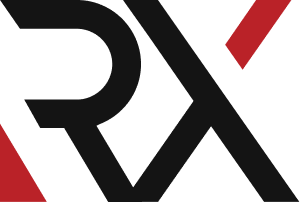Linux Server
XHow do I troubleshoot a 503 Service Unavailable error on an Apache web server ?
A "503 Service Unavailable" error on an Apache web server typically means that the server is temporarily unable to handle the request due to maintenance, overloading, or a similar issue. Here's a step-by-step guide to troubleshooting this error:
1. **Check Server Load:**
- Use the `top` command to check the server's CPU, memory, and disk usage. Look for high load averages that might be causing the server to become unresponsive.
2. **Verify Server Status:**
- Ensure that Apache is running and hasn't crashed. Use the following command to check its status:
sudo systemctl status apache2
3. **Check for Maintenance Mode:**
- Make sure the server isn't intentionally set to maintenance mode. Look for a `503.html` or similar file in the server's document root.
4. **Review Apache Error Logs:**
- Look for any specific error messages in the Apache error log. The default location for this log file is usually `/var/log/apache2/error.log`. Use a command like this:
tail -n 50 /var/log/apache2/error.log
5. Check Server Configuration:
Validate your Apache configuration files for syntax errors. Use the following command:
apachectl configtest
6. Verify Available Resources:
Ensure the server has enough resources (CPU, memory, disk space) to handle incoming requests. A resource shortage could lead to this error.
7. **Examine PHP or Application Logs:**
- If you're running PHP or another application, check their respective logs for any errors or warnings. These logs are typically located in `/var/log` or within the application's directory.
8. **Look for DDoS or High Traffic:**
- Check if the server is experiencing a sudden surge in traffic or if it's under a DDoS attack. Consider implementing measures to mitigate this.
9. **Verify Database Connection:**
- If your application relies on a database, ensure it's running and can be reached from the web server. Check for any database-related errors.
10. **Check for ModStatus:**
- If you have mod_status enabled, you can use it to get more detailed information about what Apache is doing. Ensure it's enabled and accessible, but secure it to prevent unauthorized access.
11. **Review Firewall and Security Settings:**
- Check that the firewall isn't blocking incoming traffic on the necessary ports (usually 80 and 443 for HTTP and HTTPS). Also, review security configurations that might be causing issues.
12. **Restart Apache:**
- Sometimes, simply restarting Apache can resolve temporary issues. Use the following command:
sudo systemctl restart apache2
13. **Check for Software Updates:**
- Ensure that both the operating system and Apache are up to date, as outdated software may contain bugs or security vulnerabilities.
14. **Consider Load Balancing or Scaling:**
- If your server is consistently overloaded, consider distributing the load across multiple servers or scaling resources.
Remember to check the error logs and examine any specific error messages that might give you more insight into the root cause of the 503 error. Additionally, it's always a good idea to back up your configuration files before making any significant changes.