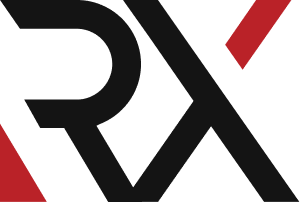DNS
XHow do I set up a TXT record to verify domain ownership or implement SPF, DKIM, or DMARC ?
To set up a TXT (Text) record for purposes such as domain ownership verification, SPF (Sender Policy Framework), DKIM (DomainKeys Identified Mail), or DMARC (Domain-based Message Authentication, Reporting, and Conformance), follow these steps:
1. **Access Your DNS Management Console:**
- Log in to the DNS management console provided by your domain registrar or DNS hosting provider. This is where you can manage your domain's DNS records.
2. **Locate the TXT Record Section:**
- Look for an option that allows you to manage or edit DNS records. It's usually labeled as "DNS Management," "DNS Settings," or similar.
3. **Create a New TXT Record:**
- Choose "TXT" or "TXT Record" from the record type dropdown menu. This is where you'll create the TXT record.
4. **Enter the Text Value:**
- In the provided field, enter the text value associated with the purpose you're setting up:
- **For Domain Ownership Verification:**
- If you're verifying domain ownership (e.g., for services like Google Workspace or Office 365), enter the provided verification code or string.
- **For SPF Record:**
- If you're setting up an SPF record, enter the SPF record value provided by your email service provider. It typically starts with "v=spf1".
- **For DKIM Record:**
- If you're setting up a DKIM record, enter the DKIM value provided by your email service provider. It usually consists of a long string of characters.
- **For DMARC Record:**
- If you're setting up a DMARC record, enter the DMARC policy value provided by your email service provider. It typically starts with "v=DMARC1".
5. **Set TTL (Time to Live):**
- Specify the Time to Live value. This determines how long DNS servers will cache this information. The default is often fine, but you can adjust it if needed.
6. **Save or Update the TXT Record:**
- After entering the text value, save or update the record. This action varies depending on your DNS management console, but it's typically labeled as "Save," "Update," or similar.
7. **Wait for DNS Propagation:**
- DNS changes may take some time to propagate across the internet. This process can take anywhere from a few minutes to 48 hours, although it's usually faster.
8. **Verify TXT Record Configuration:**
- After some time has passed, you can use online DNS lookup tools to verify the TXT records for your domain. They should now reflect the text values you entered.
Keep in mind that changes to DNS records can affect email delivery and domain verification, so make sure you're making changes with caution, and double-check your configurations before saving. If you're unsure about any step, consult your domain registrar's support documentation or contact their support team for guidance.