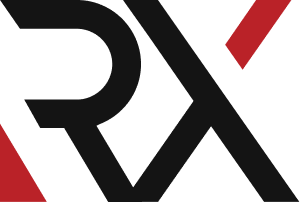website hosting
XHow do I secure my web server and website using SSL certificates and HTTPS ?
Securing your web server and website with SSL certificates and enabling HTTPS is crucial for protecting user data and ensuring trust. Here's a step-by-step guide to help you set up SSL certificates and HTTPS:
### Step 1: Obtain an SSL Certificate:
1. **Purchase or Obtain a Free SSL Certificate:**
- You can either purchase an SSL certificate from a trusted Certificate Authority (CA) or use a free certificate provider like Let's Encrypt.
### Step 2: Install and Configure the SSL Certificate:
#### For Apache:
1. **Install Certbot (if using Let's Encrypt):**
```bash
sudo apt install certbot
2. **Obtain and Install SSL Certificate (Let's Encrypt):**
```bash
sudo certbot --apache -d yourdomain.com
3. **Follow Certbot Prompts:**
- Certbot will guide you through the process, including selecting which domains to secure and whether to redirect HTTP traffic to HTTPS.
#### For Nginx:
1. **Install Certbot (if using Let's Encrypt):**
```bash
sudo apt install certbot
2. **Obtain and Install SSL Certificate (Let's Encrypt):**
```bash
sudo certbot --nginx -d yourdomain.com
3. **Follow Certbot Prompts:**
- Certbot will guide you through the process, including selecting which domains to secure and whether to redirect HTTP traffic to HTTPS.
### Step 3: Enable HTTPS in Web Server Configuration:
#### For Apache:
1. **Edit Apache SSL Configuration File:**
```bash
sudo nano /etc/apache2/sites-available/yourdomain-le-ssl.conf
2. **Ensure SSL is Enabled:**
- Make sure the following lines are present and not commented out:
SSLEngine on
SSLCertificateFile /etc/letsencrypt/live/yourdomain.com/fullchain.pem
SSLCertificateKeyFile /etc/letsencrypt/live/yourdomain.com/privkey.pem
3. **Restart Apache:**
```bash
sudo systemctl restart apache2
#### For Nginx:
1. **Edit Nginx Configuration File:**
```bash
sudo nano /etc/nginx/sites-available/yourdomain
2. **Add SSL Configuration:**
- Add the following lines to enable SSL:
listen 443 ssl;
ssl_certificate /etc/letsencrypt/live/yourdomain.com/fullchain.pem;
ssl_certificate_key /etc/letsencrypt/live/yourdomain.com/privkey.pem;
3. **Restart Nginx:**
```bash
sudo systemctl restart nginx
### Step 4: Update Firewall Rules (if applicable):
- If you have a firewall enabled, make sure to allow incoming traffic on port 443 (HTTPS).
### Step 5: Test HTTPS:
1. **Visit Your Website:**
- Open a web browser and visit your website using `https://yourdomain.com`. You should see a padlock icon indicating a secure connection.
2. **Verify SSL Configuration:**
- Use online SSL checkers like SSL Labs (https://www.ssllabs.com/ssltest/) to verify your SSL configuration.
### Step 6: Set Up Redirects (Optional):
- Configure your web server to automatically redirect HTTP traffic to HTTPS for all requests.
### Step 7: Renew SSL Certificates:
- If you used Let's Encrypt, set up automatic certificate renewal using a cron job to ensure your certificates stay valid.
### Step 8: Monitor SSL Certificate Expiry:
- Regularly check the expiry date of your SSL certificates to ensure they are renewed before they expire.
By following these steps, you can secure your web server and website with SSL certificates, providing a secure and trusted experience for your users