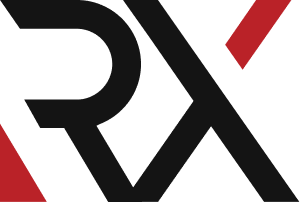DNS
XHow do I point my domain name to a different IP address using an A record ?
To point your domain name to a different IP address using an A record, follow these steps:
1. **Access Your DNS Management Console:**
- Log in to the DNS management console provided by your domain registrar or DNS hosting provider. This is where you can manage your domain's DNS records.
2. **Locate the A Record Section:**
- Look for an option that allows you to manage or edit DNS records. It's usually labeled as "DNS Management," "DNS Settings," or similar.
3. **Find the Existing A Record (if applicable):**
- If your domain already has an existing A record, locate it in the list of records. This record associates your domain with its current IP address.
4. **Edit the Existing A Record (if applicable):**
- If there's an existing A record, select it for editing. You'll have the option to change the IP address associated with your domain.
5. **Create a New A Record (if no existing record):**
- If there's no existing A record, look for an option to add a new record. Choose "A" or "A Record" from the record type dropdown menu.
6. **Enter the New IP Address:**
- In the provided fields, enter the new IP address that you want to point your domain to. This is the address of the server where you want your domain to resolve.
7. **Set TTL (Time to Live):**
- Specify the Time to Live value. This determines how long DNS servers will cache this information. The default is often fine, but you can adjust it if needed.
8. **Save or Update the A Record:**
- After entering the new IP address, save or update the record. This action varies depending on your DNS management console, but it's typically labeled as "Save," "Update," or similar.
9. **Wait for DNS Propagation:**
- DNS changes may take some time to propagate across the internet. This process can take anywhere from a few minutes to 48 hours, although it's usually faster.
10. **Verify the Changes:**
- After some time has passed, you can verify if the domain is now pointing to the new IP address. You can use online DNS lookup tools to check the A record for your domain.
Keep in mind that changes to DNS records can affect website accessibility and email delivery. Always make sure you're making changes with caution, and double-check your configurations before saving.