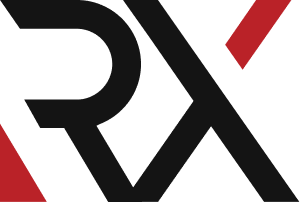Linux Server
XHow do I install and configure a web server on Linux using Apache or Nginx ?
Installing and configuring a web server on Linux using Apache or Nginx involves several steps. Below are instructions for both Apache and Nginx:
### Installing and Configuring Apache:
**Step 1: Update Package Lists:**
```bash
sudo apt update
**Step 2: Install Apache:**
```bash
sudo apt install apache2
**Step 3: Start Apache and Enable it on Boot:**
```bash
sudo systemctl start apache2
sudo systemctl enable apache2
**Step 4: Firewall Configuration (if applicable):**
```bash
sudo ufw allow 'Apache'
**Step 5: Verify Apache Status:**
Visit your server's IP address or domain name in a web browser. You should see the Apache default page if the installation was successful.
**Step 6: Configure Virtual Hosts (Optional):**
- Create additional virtual host files in `/etc/apache2/sites-available/` to host multiple websites.
### Installing and Configuring Nginx:
**Step 1: Update Package Lists:**
```bash
sudo apt update
**Step 2: Install Nginx:**
```bash
sudo apt install nginx
**Step 3: Start Nginx and Enable it on Boot:**
```bash
sudo systemctl start nginx
sudo systemctl enable nginx
**Step 4: Firewall Configuration (if applicable):**
```bash
sudo ufw allow 'Nginx Full'
**Step 5: Verify Nginx Status:**
Visit your server's IP address or domain name in a web browser. You should see the Nginx default page if the installation was successful.
**Step 6: Configure Server Blocks (Optional):**
- Create additional server block configuration files in `/etc/nginx/sites-available/` to host multiple websites.
### Common Configuration Tasks (Applies to both Apache and Nginx):
1. **Configure SSL/TLS (Optional):**
- Set up SSL certificates using Let's Encrypt or a trusted Certificate Authority for secure connections.
2. **Configure Domain Names:**
- Point your domain name to your server's IP address using DNS settings provided by your domain registrar.
3. **Install and Configure PHP (if necessary):**
- For PHP-based applications, install PHP and configure it to work with your web server.
4. **Configure Security Measures:**
- Implement security best practices, including firewalls, intrusion detection, and security plugins or modules.
5. **Enable Rewrite Rules (Optional):**
- Set up URL rewriting rules to improve SEO or create user-friendly URLs.
6. **Optimize Performance:**
- Use caching, gzip compression, and other techniques to enhance web server performance.
7. **Monitor Logs:**
- Monitor access and error logs for troubleshooting and security analysis.
8. **Set Up Virtual Hosts/Server Blocks (Optional):**
- Configure additional hosts to host multiple websites on the same server.
Remember to regularly update and secure your web server to ensure optimal performance and security. Additionally, refer to the documentation provided by Apache or Nginx for advanced configuration options and best practices.