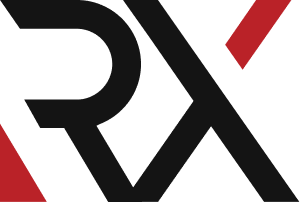AWS
XHow do I configure Amazon S3 to host a static website and enable HTTPS access ?
Configuring Amazon S3 to host a static website and enabling HTTPS access involves several steps. Below is a step-by-step guide:
### Step 1: Create an Amazon S3 Bucket:
1. Log in to the AWS Management Console.
2. Navigate to the S3 service.
3. Click on "Create Bucket."
4. Enter a unique bucket name and choose a region.
5. Click "Create."
### Step 2: Enable Static Website Hosting:
1. Select the newly created bucket.
2. Go to the "Properties" tab.
3. Click on "Static website hosting."
4. Select "Use this bucket to host a website."
5. Enter the index document (e.g., `index.html`) and error document (optional).
6. Click "Save."
### Step 3: Upload Your Website Files:
1. Go back to the "Overview" tab.
2. Click on "Upload" to upload your website files (e.g., HTML, CSS, JS).
3. Make sure your main HTML file is named according to the index document specified earlier.
### Step 4: Set Permissions:
1. Go to the "Permissions" tab.
2. Under "Block public access," click on "Edit."
3. Uncheck "Block all public access" and acknowledge the risks.
4. Click "Save changes."
### Step 5: Make Objects Public:
1. Select all the objects (files) you uploaded.
2. Click on "Actions" > "Make public."
### Step 6: Configure SSL (HTTPS) Access:
1. Go to the AWS Certificate Manager (ACM) in the AWS Management Console.
2. Click on "Request a certificate."
3. Enter your domain name (e.g., `www.example.com`) and follow the prompts to verify ownership.
4. Once the certificate is issued, go back to your S3 bucket.
5. In the "Properties" tab, click on "Static website hosting."
6. Under "SSL certificate," select your newly created certificate from ACM.
### Step 7: Set Up DNS:
1. In your DNS hosting provider's settings, create a CNAME record pointing your domain (e.g., `www.example.com`) to the S3 endpoint (e.g., `your-bucket.s3-website-us-east-1.amazonaws.com`).
2. Optionally, create an alias record (A record) for the root domain using services like AWS Route 53 or a domain registrar's DNS settings.
### Step 8: Test Your Website:
- Visit your website using the domain name (e.g., `https://www.example.com`) to ensure it's accessible over HTTPS.
### Note:
- It may take some time for DNS changes to propagate.
By following these steps, you can configure Amazon S3 to host a static website and enable HTTPS access, providing a secure and reliable hosting solution.