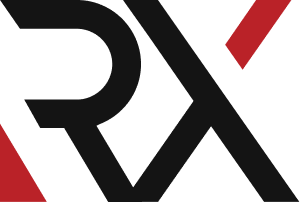AWS
XHow do I configure Amazon RDS to create a relational database instance with high availability, encryption, and backup options ?
Configuring Amazon RDS to create a relational database instance with high availability, encryption, and backup options involves several steps. Below is a step-by-step guide:
### Step 1: Log in to the AWS Management Console:
1. Log in to the AWS Management Console using your AWS account credentials.
### Step 2: Navigate to Amazon RDS:
1. In the AWS Management Console, search for and select "RDS" under the "Find Services" search bar.
### Step 3: Launch a New RDS Instance:
1. Click on "Create database."
### Step 4: Select an Engine:
1. Choose the desired database engine (e.g., MySQL, PostgreSQL, etc.).
### Step 5: Choose a Use Case:
1. Select the use case that best fits your requirements (e.g., Production, Dev/Test, etc.).
### Step 6: Specify the DB Details:
1. Choose the desired version and edition for your database engine.
2. Configure the settings, such as instance class, storage type, allocated storage, and other database-specific configurations.
### Step 7: Configure Advanced Settings:
1. Expand the "Additional configuration" section to access advanced settings.
### Step 8: Enable Multi-AZ Deployment for High Availability:
1. In the "Availability & durability" section, select the option for "Multi-AZ deployment."
### Step 9: Enable Encryption:
1. In the "Additional configuration" section, select the option for "Enable encryption."
2. Choose the appropriate encryption key management.
### Step 10: Configure Backup and Maintenance:
1. Set up automated backups by enabling the "Backup retention period" option.
2. Configure the preferred backup window and maintenance window.
### Step 11: Add Database Name and Credentials:
1. Provide a name for your database instance.
2. Set up the master username and password for the database.
### Step 12: Configure Networking:
1. Choose the VPC where you want to launch the RDS instance.
2. Configure the subnet group, public accessibility, and security groups.
### Step 13: Review and Launch:
1. Review all the settings you've configured.
2. If everything looks correct, click on "Create database."
### Step 14: Monitor the RDS Instance:
1. Once the database instance is created, you can monitor its status and performance in the RDS console.
### Note:
- Always follow AWS best practices for security and compliance, especially when dealing with sensitive data.
- Regularly back up your database and monitor its performance to ensure it meets your requirements.
By following these steps, you can configure Amazon RDS to create a relational database instance with high availability, encryption, and backup options tailored to your specific needs.