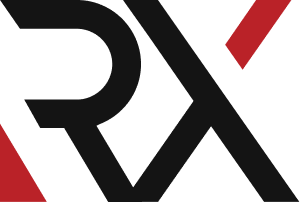DNS
XHow do I check the propagation status of my DNS changes using online tools or commands ?
To check the propagation status of your DNS changes using online tools or commands, follow these steps:
### Method 1: Online DNS Lookup Tools
1. **Visit an Online DNS Lookup Tool:**
- Go to an online DNS lookup tool such as:
- [MXToolBox](https://mxtoolbox.com/)
- [DNS Checker](https://dnschecker.org/)
- [WhatsMyDNS](https://www.whatsmydns.net/)
2. **Enter Your Domain Name:**
- In the provided field, enter the domain name for which you want to check DNS propagation.
3. **Select the Record Type:**
- Choose the type of DNS record you want to check (e.g., A record, NS record, MX record, etc.).
4. **View Results:**
- The tool will display the current DNS records associated with your domain from various locations around the world. This will give you an idea of how the DNS changes are propagating.
### Method 2: Using Command Line Tools
#### On Windows:
1. **Open Command Prompt:**
- Open the Command Prompt on your computer.
2. **Use the nslookup Command:**
- To check the A record propagation, type:
nslookup your-domain.com
- Replace `your-domain.com` with your actual domain.
3. **Review the Results:**
- The results will display the IP address associated with your domain. Compare it to the new IP address you set.
#### On macOS/Linux:
1. **Open Terminal:**
- Open the Terminal on your computer.
2. **Use the dig Command:**
- To check the A record propagation, type:
dig your-domain.com A
- Replace `your-domain.com` with your actual domain.
3. **Review the Results:**
- The results will display the IP address associated with your domain. Compare it to the new IP address you set.
### Tips:
- DNS propagation may take some time, typically ranging from a few minutes to 48 hours, although it's often faster.
- Keep in mind that DNS caches may affect the results, so you may see different results from different locations.
- It's recommended to use multiple online DNS lookup tools or commands from different locations to get a more comprehensive view of DNS propagation.
Remember to clear your local DNS cache if you want to see the most up-to-date results. This can be done using the `ipconfig /flushdns` command on Windows or `sudo systemctl restart nscd` on Linux.